接下来我们来一起看index.vue,先展示一下我们的成品页面

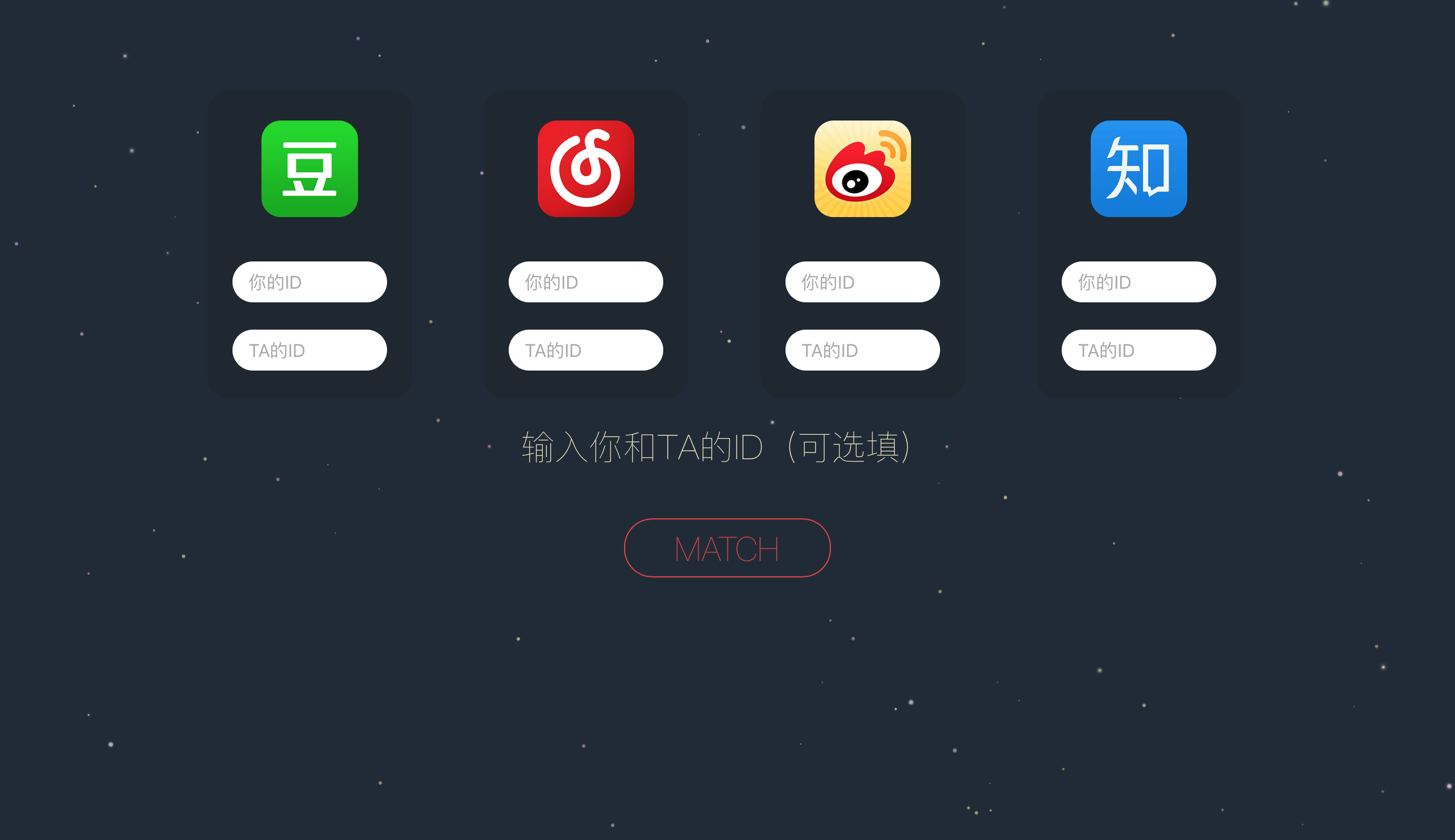 很漂亮对不对?
很漂亮对不对?
第一个页面的具体样式我们这里不做赘述,我们怎么从第一个页面切换到第二个页面呢?
<div class="main item" v-bind:class="{ mainNext : onNext}" v-on:mousewheel="scrollNext">
...
</div>
<div class="input item" v-bind:class="{ inputNext : onNext}">
...
</div>
第一个div main中装的是第一个页面的内容,第二个div input装的是第二个页面的内容,我们用v-bind绑定选择器,并设置一个状态值onNext,当onNext为true的时候便给两个div加上相应的class,我们可以利用这一性质设置animation点击产生滑动特效,代码如下:
.mainNext{
animation: main_leave 2s ease-in-out;
opacity: 0;
}
@keyframes main_leave {
from{
transform: translateY(0);
opacity: 1;
}
to{
transform: translateY(-100%);
opacity: 0;
}
}
.inputNext{
animation: input_show 2s ease-in-out;
z-index: 3;
opacity: 1;
}
@keyframes input_show {
from{
opacity: 0;
transform: translateY(100%);
}
to{
opacity: 1;
transform: translateY(0);
}
}
我们可以实现点击下翻按钮产生滑动特效,在放有下翻图标的div上使用v-on监听click事件,绑定next函数,将onNext改为true
methods:{
next: function (event) {
this.onNext = true
}
...
}
若想实现滑动页面便能翻页的特效,就在main中监听mousewheel事件,若检测到用户滑动则触发scrollNext函数
scrollNext:function(e){
if (this.onNext) {
return
}
this.onNext = true
}
注意到我设置了一个if语句,判断onNext是否为true,若为否则将其设置为true,这是为了确保只会触发一次滑动事件
好的接下来我们通过滑动来到了第二个页面,关于第二个页面这次我新学到的一招是在父元素上设置text-align: justify;让其子元素水平居中,不过这一方法只能让处于非最后一行的子元素并列显示,因此我们还要在父元素中需居中的子元素后人为加上一个div
<div class="text_align_fix"></div>
.text_align_fix{
display: inline-block;
width: 100%;
height: 0;
overflow: hidden;
}
接下来我们来看每个输入框的数据如何传给后台,其实很简单,是使用vue的v-model绑定相应的数据,然后使用fetch发送post给后台,我们以网易云音乐的数据传送为例
<template>
<!-- 用v-model绑定数据 -->
<input type="text" placeholder="你的ID" v-model = "wangyiId1">
<input type="text" placeholder="TA的ID" v-model = "wangyiId2">
...
<!-- 绑定 点击触发count函数事件 -->
<button class="button match_button" v-on:click = "count">MATCH</button>
...
</template>
<script>
import 'whatwg-fetch';
export default {
name:"index",
data (){
return {
onNext:false, // 初始化设置产生滑动效果的状态位为false
isloading:false, //初始化页面加载效果的状态位为false(后文会提到)
wangyiId1: "", //定义相对应的变量用于存储数据
wangyiId2: "",
}
},
methods:{
next: function (event) {
this.onNext = true
},
count:function(event){
this.isloading = true
fetch('/getScore/', { //发送post请求
method: 'POST',
headers: {
'Accept': 'application/json',
'Content-Type': 'application/json'
},
body: JSON.stringify({
wangyiId1: this.wangyiId1,
wangyiId2: this.wangyiId2
})
})
.then( res => {
return res.json()
})
.then( json => {
this.$parent.score = json //将返回的数据赋给app.vue中定义的score
this.$router.push("result") //然后切换到result页面
})
}
}
}
</script>
接下来我们就进入查看结果的页面啦,下一篇会详细介绍一下result.vue
ps:想知道button的hover效果是怎么实现的吗?可以戳Flat & Shiny Button (hover effect)~